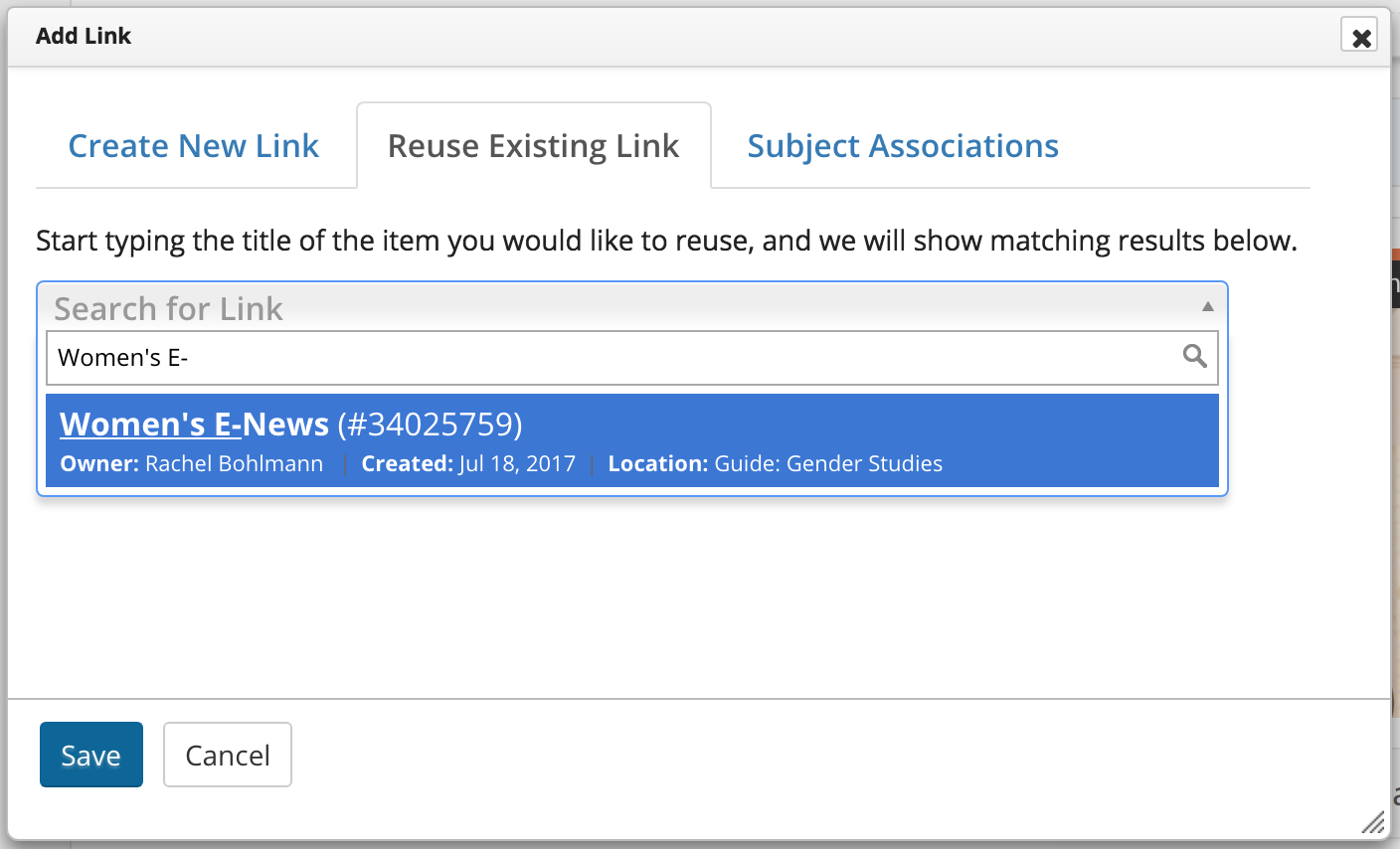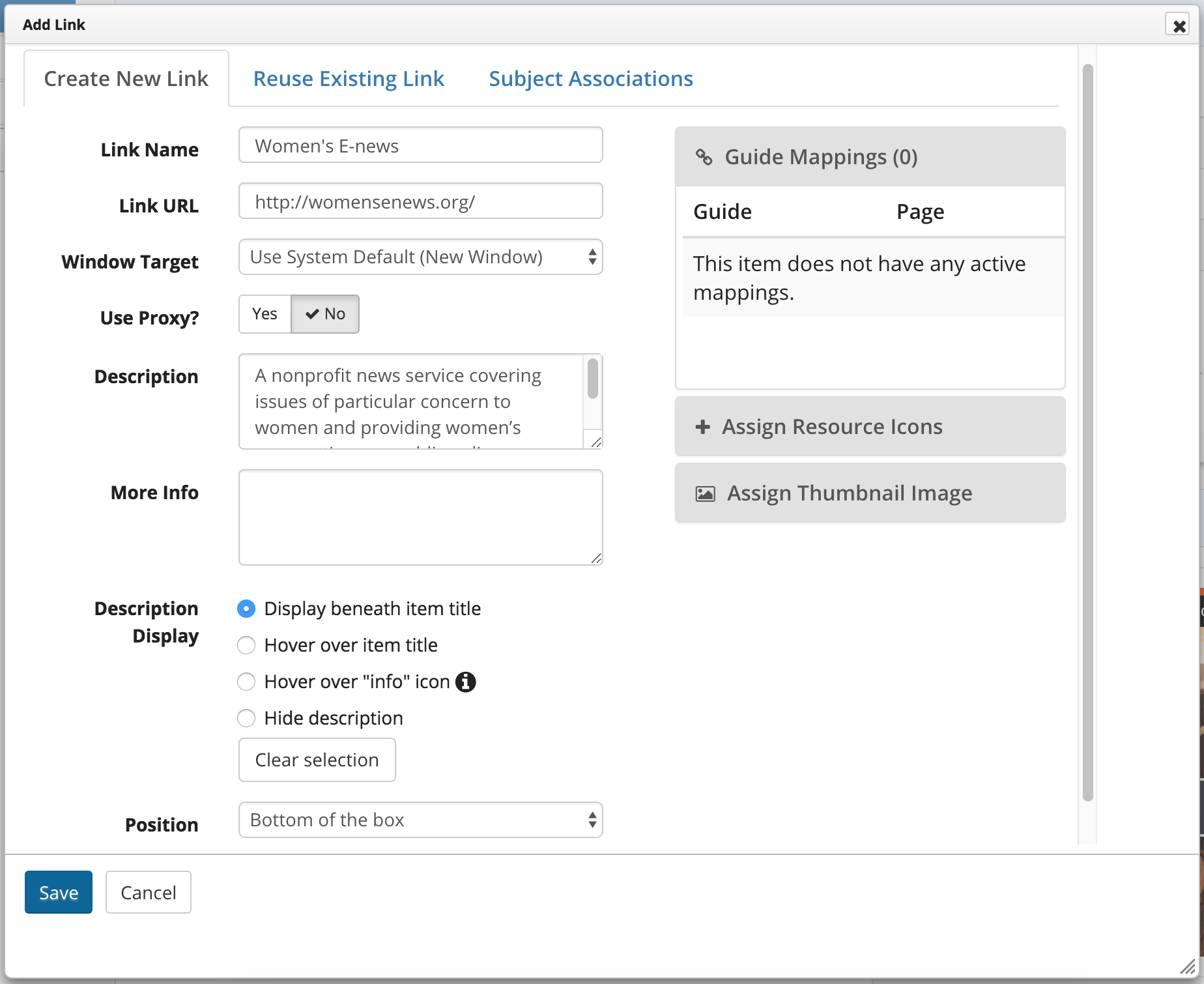Links
System-wide links should be unique and have a succinct description and link directly to their target.
System-wide Link
Adding a System-wide Link through the Add / Reorder dropdown is preferred over adding links inside a Rich Text Box, unless necessary or appropriate (e.g., links inside a table). However, there are pros and cons to both methods. When adding a System-wide Link, you must provide most of the information, including the target URL and the description.

There are 2 distinct ways to add links in guides. The difference is important.
| Link Added... | Type of Link | Note |
|---|---|---|
| As System Components |
Use for: |
The LMT regularly uses the System-wide Link-checker to find and repair broken links for system components. System-wide Links such as databases and books take up the entire content box and cannot be put into columns. |
| Into Rich Text Boxes |
Use for: |
Far more link types available than simple System-wide Links. No easy way to find broken links within Rich Text boxes. Onus on the guide author to ensure all links work. |
Requirements
Follow these steps to ensure the minimum requirements when adding your System-wide Link.
Links vs Databases
Never use a system-wide link to recreate a database entry. You may determine if your intended link
is already a database entry by searching for the name as you add a Database. If the name doesn't exist, you must add the entry as a link.
System-wide Link
Determine if the Link Exists
Before adding a link, first determine if the link has already been created. Never use a system-wide link to recreate a database entry.
| 1 | Click on the Add / Reorder dropdown to open the Add Link window. |
| 2 | Select the Reuse Existing Link tab. |
| 3 | Begin typing the name of the link in the auto-complete dropdown. If the link exists, it will appear in the search results. |
Create/Edit a Link
If the link does not exist—and is not already a database—you must create a new link.
| 4 | Type / Edit the Link Name. |
| 5 | Type / Edit the Link URL. |
| 6 | Add / Edit the Description. |
| 7 | Select the Display beneath item title radio button. |
| 8 | Click Save. |